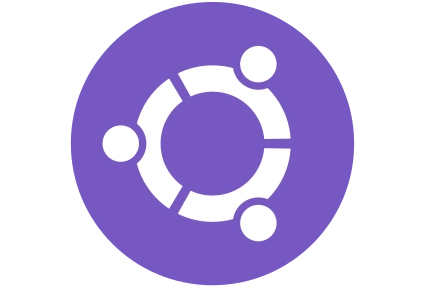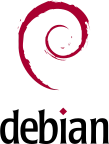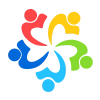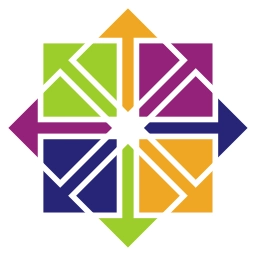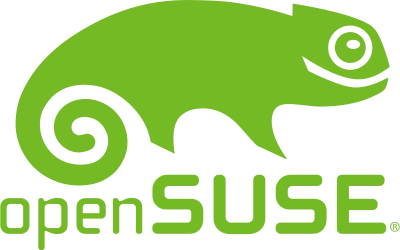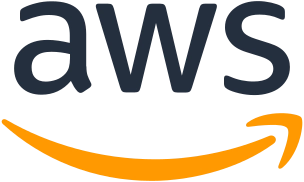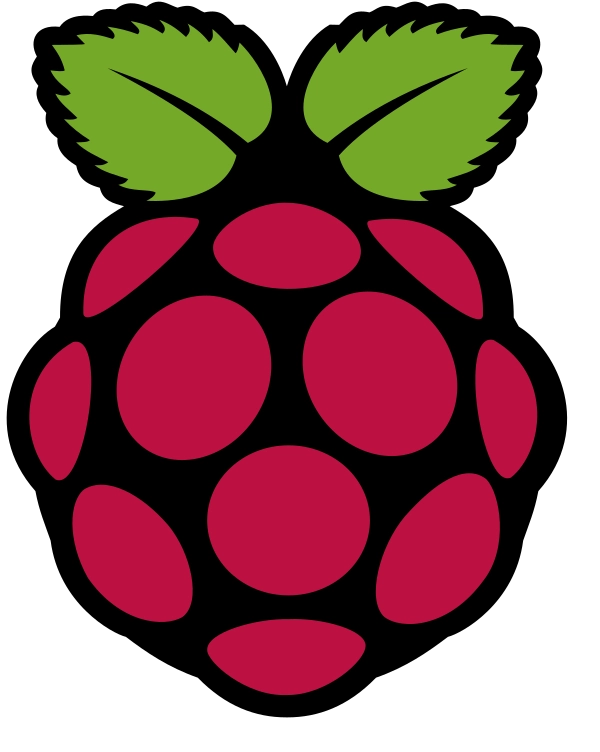1. Install and configure the necessary dependencies
sudo apt-get update sudo apt-get install -y curl openssh-server ca-certificates tzdata perl
Next, install Postfix (or Sendmail) to send notification emails. If you want to use another solution to send emails please skip this step andconfigure an external SMTP server after GitLab has been installed
sudo apt-get install -y postfix
During Postfix installation a configuration screen may appear. Select 'Internet Site' and press enter. Use your server's external DNS for 'mail name' and press enter. If additional screens appear, continue to press enter to accept the defaults.
2. Add the GitLab package repository and install the package
curl https://packages.gitlab.com/install/repositories/gitlab/gitlab-ee/script.deb.sh | sudo bash
Next, install the GitLab package. Make sure you have correctlyset up your DNS,and change https://gitlab.example.com to the URL at which you want to access your GitLab instance. Installation will automatically configure and start GitLab at that URL.
For https:// URLs, GitLab will automaticallyrequest a certificate with Let's Encrypt,which requires inbound HTTP access and avalid hostname.You can alsouse your own certificateor just use http:// (without the s ).
If you would like to specify a custom password for the initial administrator user ( root ), check thedocumentation.If a password is not specified, a random password will be automatically generated.
sudo EXTERNAL_URL= "https://gitlab.example.com" apt-get install gitlab-ee # List available versions: apt-cache madison gitlab-ee # Specifiy version: sudo EXTERNAL_URL= "https://gitlab.example.com" apt-get install gitlab-ee=16.2.3-ee.0 # Pin the version to limit auto-updates: sudo apt-mark hold gitlab-ee # Show what packages are held back: sudo apt-mark showhold
3. Browse to the hostname and login
Unless you provided a custom password during installation, a password will be randomly generated and stored for 24 hours in /etc/gitlab/initial_root_password. Use this password with username root to login.
See our documentation for detailed instructions oninstallingandconfiguration.
4. Set up your communication preferences
Visit ouremail subscription preference centerto let us know when to communicate with you. We have an explicit email opt-in policy so you have complete control over what and how often we send you emails.
Twice a month, we send out the GitLab news you need to know, including new features, integrations, docs, and behind the scenes stories from our dev teams. For critical security updates related to bugs and system performance, sign up for our dedicated security newsletter.
Important Note If you do not opt-in to the security newsletter, you will not receive security alerts.
5. Recommended next steps
After completing your installation, consider therecommended next steps, including authentication options and sign-up restrictions.