Visual Studio Code FAQ
Our docs contain aCommon questionssection as needed for specific topics. We've captured items here that don't fit in the other topics.
If you don't see an answer to your question here, check our previouslyreported issues on GitHuband ourrelease notes.
What is the difference between Visual Studio Code and Visual Studio IDE?
Visual Studio Code is a streamlined code editor with support for development operations like debugging, task running, and version control. It aims to provide just the tools a developer needs for a quick code-build-debug cycle and leaves more complex workflows to fuller featured IDEs, such asVisual Studio IDE.
Which OSs are supported?
VS Code runs on macOS, Linux, and Windows. See theRequirements documentationfor the supported versions. You can find more platform specific details in theSetup overview.
Is VS Code free?
Yes, VS Code is free for private or commercial use. See theproduct licensefor details.
How to disable telemetry reporting
VS Code collects usage data and sends it to Microsoft to help improve our products and services. Read ourprivacy statementandtelemetry documentationto learn more.
If you don't want to send usage data to Microsoft, you can set thetelemetry.telemetryLevelusersettingtooff.
FromFile>Preferences>Settings,search fortelemetry,and set theTelemetry: Telemetry Levelsetting tooff.This will silence all telemetry events from VS Code going forward.
Important Notice:VS Code gives you the option to install Microsoft and third party extensions. These extensions may be collecting their own usage data and are not controlled by the
telemetry.telemetryLevelsetting. Consult the specific extension's documentation to learn about its telemetry reporting.
How to disable experiments
VS Code uses experiments to try out new features or progressively roll them out. Our experimentation framework calls out to a Microsoft-owned service and is therefore disabled when telemetry is disabled. However, if you want to disable experiments regardless of your telemetry preferences, you may set theworkbench.enableExperimentsusersettingtofalse.
FromFile>Preferences>Settings,search forexperiments,and uncheck theWorkbench: Enable Experimentssetting. This will prevent VS Code from calling out to the service and opt out of any ongoing experiments.
How to disable crash reporting
VS Code collects data about any crashes that occur and sends it to Microsoft to help improve our products and services. Read ourprivacy statementandtelemetry documentationto learn more.
If you don't want to send crash data to Microsoft, you can change thetelemetry.telemetryLevelusersettingtooff.
FromFile>Preferences>Settings,search fortelemetry,and set theTelemetry: Telemetry Levelsetting tooff.This will silence all telemetry events including crash reporting from VS Code. You will need to restart VS Code for the setting change to take effect.
GDPR and VS Code
Now that the General Data Protection Regulation (GDPR) is in effect, we want to take this opportunity to reiterate that we take privacy very seriously. That's both for Microsoft as a company and specifically within the VS Code team.
To support GDPR:
- The VS Code product notifies all users that they can opt out of telemetry collection.
- The team actively reviews and classifies all telemetry sent (documented inour OSS codebase).
- There are valid data retention policies in place for any data collected, for example crash dumps.
You can learn more about VS Code's GDPR compliance in thetelemetry documentation.
What online services does VS Code use?
Beyond crash reporting and telemetry, VS Code uses online services for various other purposes such as downloading product updates, finding, installing, and updating extensions, or providing Natural Language Search within the Settings editor. You can learn more inManaging online services.
You can choose to turn on/off features that use these services. FromFile>Preferences>Settings,and type the tag@tag:usesOnlineServices.This will display all settings that control the usage of online services and you can individually switch them on or off.
How do I opt out of VS Code auto-updates?
By default, VS Code is set up to auto-update for macOS and Windows users when we release new updates. If you do not want to get automatic updates, you can set theUpdate: Modesetting fromdefaulttonone.
To modify the update mode, go toFile>Preferences>Settings,search forupdate modeand change the setting tonone.
If you use the JSON editor for your settings, add the following line:
"update.mode":"none"
You can install a previous release of VS Code by uninstalling your current version and then installing the download provided at the top of a specificrelease notespage.
Note:On Linux: If the VS Code repository was installed correctly then your system package manager should handle auto-updating in the same way as other packages on the system. SeeInstalling VS Code on Linux.
Opt out of extension updates
By default, VS Code will also auto-update extensions as new versions become available. If you do not want extensions to automatically update, you can clear theExtensions: Auto Updatecheck box in the Settings editor (⌘,(Windows, LinuxCtrl+,)).
If you use the JSON editor to modify your settings, add the following line:
"extensions.autoUpdate":false
Licensing
Location
You can find the VS Code licenses, third party notices andChromiumOpen Source credit list under your VS Code installation locationresources\appfolder. VS Code'sThirdPartyNotices.txt,Chromium'sCredits_*.html,and VS Code's English languageLICENSE.txtare available underresources\app.Localized versions ofLICENSE.txtby language ID are underresources\app\licenses.
Why does Visual Studio Code have a different license than the vscode GitHub repository?
To learn why Visual Studio Code, the product, has a different license than the open-sourcevscode GitHub repository,seeissue #60for a detailed explanation.
What is the difference between thevscoderepository and the Microsoft Visual Studio Code distribution?
Thegithub /microsoft/vscoderepository (Code - OSS) is where we develop the Visual Studio Code product. Not only do we write code and work on issues there, we also publish our roadmap and monthly iteration and endgame plans. The source code is available to everyone under a standardMIT license.
Visual Studio Code is a distribution of theCode - OSSrepository with Microsoft specific customizations (including source code), released under a traditionalMicrosoft product license.
See theVisual Studio Code and 'Code - OSS' Differencesarticle for more details.
What does "Built on Open Source" mean?
Microsoft Visual Studio Codeis aMicrosoft licenseddistribution of'Code - OSS'that includes Microsoft proprietary assets (such as icons) and features (Visual Studio Marketplace integration, small aspects of enabling Remote Development). While these additions make up a very small percentage of the overall distribution code base, it is more accurate to say that Visual Studio Code is "built" on open source, rather than "is" open source, because of these differences. More information on what each distribution includes can be found in theVisual Studio Code and 'Code - OSS' Differencesarticle.
How do I find the license for an extension?
Most extensions link to their license on their Marketplace page or in the overview section, when you select an extension in the Extensions view.
For example:
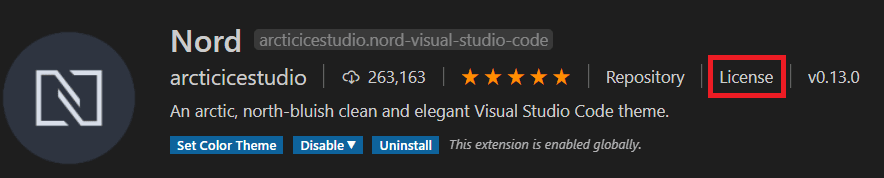
If you don't find a link to the license, you may find a license in the extension's repository if it is public, or you can contact the extension author through the Q & A section of the Marketplace.
Are all VS Code extensions open source?
Extension authors are free to choose a license that fits their business needs. While many extension authors have opted to release their source code under an open-source license, some extensions likeWallaby.js,Google Cloud Code,and theVS Code Remote Development extensionsuse proprietary licenses.
At Microsoft, we open source our extensions whenever possible. However, reliance on existing proprietary source code or libraries, source code that crosses into Microsoft licensed tools or services (for example Visual Studio), and business model differences across the entirety of Microsoft will result in some extensions using a proprietary license. You can find a list of Microsoft contributed Visual Studio Code extensions and their licenses in theMicrosoft Extension Licensesarticle.
How do I find the version?
You can find the VS Code version information in the About dialog box.
On macOS, go toCode>About Visual Studio Code.
On Windows and Linux, go toHelp>About.
The VS Code version is the firstVersionnumber listed and has the version format 'major.minor.release', for example '1.27.0'.
Previous release versions
You can find links to some release downloads at the top of a version's release notes:
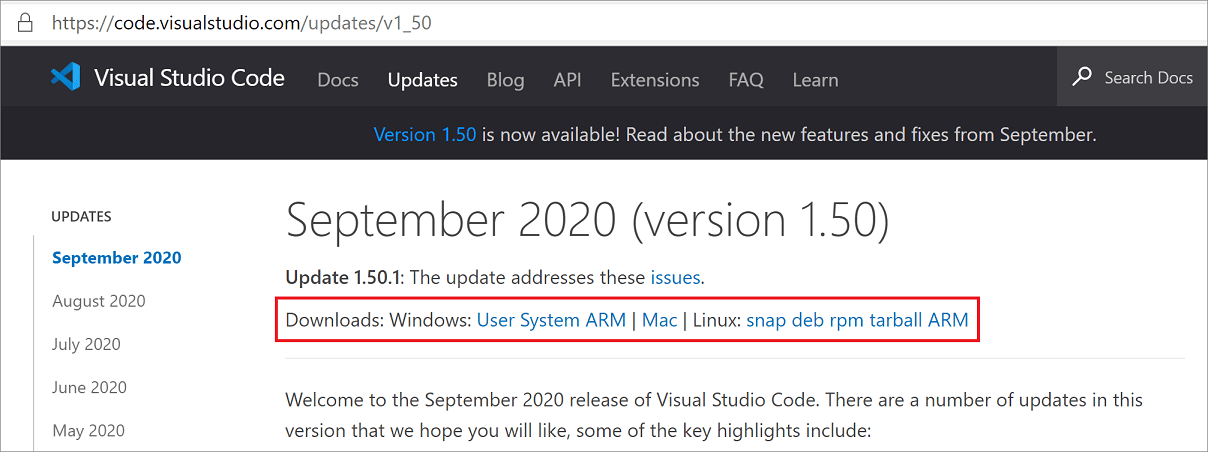
If you need a type of installation not listed there, you can manually download via the following URLs:
| Download type | URL |
|---|---|
| Windows x64 System installer | https://update.code.visualstudio /{version}/win32-x64/stable |
| Windows x64 User installer | https://update.code.visualstudio /{version}/win32-x64-user/stable |
| Windows x64 zip | https://update.code.visualstudio /{version}/win32-x64-archive/stable |
| Windows x64 CLI | https://update.code.visualstudio /{version}/cli-win32-x64/stable |
| Windows Arm64 System installer | https://update.code.visualstudio /{version}/win32-arm64/stable |
| Windows Arm64 User installer | https://update.code.visualstudio /{version}/win32-arm64-user/stable |
| Windows Arm64 zip | https://update.code.visualstudio /{version}/win32-arm64-archive/stable |
| Windows Arm64 CLI | https://update.code.visualstudio /{version}/cli-win32-arm64/stable |
| macOS Universal | https://update.code.visualstudio /{version}/darwin-universal/stable |
| macOS Intel chip | https://update.code.visualstudio /{version}/darwin/stable |
| macOS Intel chip CLI | https://update.code.visualstudio /{version}/cli-darwin-x64/stable |
| macOS Apple silicon | https://update.code.visualstudio /{version}/darwin-arm64/stable |
| macOS Apple silicon CLI | https://update.code.visualstudio /{version}/cli-darwin-arm64/stable |
| Linux x64 | https://update.code.visualstudio /{version}/linux-x64/stable |
| Linux x64 debian | https://update.code.visualstudio /{version}/linux-deb-x64/stable |
| Linux x64 rpm | https://update.code.visualstudio /{version}/linux-rpm-x64/stable |
| Linux x64 snap | https://update.code.visualstudio /{version}/linux-snap-x64/stable |
| Linux x64 CLI | https://update.code.visualstudio /{version}/cli-linux-x64/stable |
| Linux Arm32 | https://update.code.visualstudio /{version}/linux-armhf/stable |
| Linux Arm32 debian | https://update.code.visualstudio /{version}/linux-deb-armhf/stable |
| Linux Arm32 rpm | https://update.code.visualstudio /{version}/linux-rpm-armhf/stable |
| Linux Arm32 CLI | https://update.code.visualstudio /{version}/cli-linux-armhf/stable |
| Linux Arm64 | https://update.code.visualstudio /{version}/linux-arm64/stable |
| Linux Arm64 debian | https://update.code.visualstudio /{version}/linux-deb-arm64/stable |
| Linux Arm64 rpm | https://update.code.visualstudio /{version}/linux-rpm-arm64/stable |
| Linux Arm64 CLI | https://update.code.visualstudio /{version}/cli-linux-arm64/stable |
Substitute the specific release you want in the{version}placeholder. For example, to download the Linux Arm64 debian version for 1.83.1, you would use
https://update.code.visualstudio /1.83.1/linux-deb-arm64/stable
You can use the version stringlatest,if you'd like to always download the latest VS Code stable version.
Windows 32-bit versions
Windows x86 32-bit versions are no longer actively supported after release 1.83 and could pose a security risk.
| Download type | URL |
|---|---|
| Windows x86 System installer | https://update.code.visualstudio /{version}/win32/stable |
| Windows x86 User installer | https://update.code.visualstudio /{version}/win32-user/stable |
| Windows x86 zip | https://update.code.visualstudio /{version}/win32-archive/stable |
| Windows x86 CLI | https://update.code.visualstudio /{version}/cli-win32-ia32/stable |
Prerelease versions
Want an early peek at new VS Code features? You can try prerelease versions of VS Code by installing the "Insiders" build. The Insiders build installs side by side to your stable VS Code install and has isolated settings, configurations, and extensions. The Insiders build is updated nightly so you'll get the latest bug fixes and feature updates from the day before.
To install the Insiders build, go to theInsiders download page.
Where can I find the Visual Studio Code icons?
Are there guidelines for using the icons and names?
You can download the official Visual Studio Code icons and read the usage guidelines atIcons and names usage guidelines.
What is a VS Code "workspace"?
A VS Code "workspace" is usually just your project root folder. VS Code uses the "workspace" concept in order to scope project configurations such as project-specificsettingsas well as config files fordebuggingandtasks.Workspace files are stored at the project root in a.vscodefolder. You can also have more than one root folder in a VS Code workspace through a feature calledMulti-root workspaces.
You can learn more in theWhat is a VS Code "workspace"?article.
Can I run a portable version of VS Code?
Yes, VS Code has aPortable Modethat lets you keep settings and data in the same location as your installation, for example, on a USB drive.
Report an issue with a VS Code extension
For bugs, feature requests or to contact an extension author, you should use the links available in theVisual Studio Code Marketplaceor useHelp: Report Issuefrom the Command Palette. However, if there is an issue where an extension does not follow our code of conduct, for example it includes profanity, pornography or presents a risk to the user, then we havean email alias to report the issue.Once the mail is received, our Marketplace team will look into an appropriate course of action, up to and including unpublishing the extension.
Installation appears to be corrupt [Unsupported]
VS Code does a background check to detect if the installation has been changed on disk and if so, you will see the text[Unsupported]in the title bar. This is done since some extensions directly modify (patch) the VS Code product in such a way that is semi-permanent (until the next update) and this can cause hard to reproduce issues. We are not trying to block VS Code patching, but we want to raise awareness that patching VS Code means you are running an unsupported version.Reinstalling VS Codewill replace the modified files and silence the warning.
You may also see the[Unsupported]message if VS Code files have been mistakenly quarantined or removed by anti-virus software (see issue#94858for an example). Check your anti-virus software settings and reinstall VS Code to repair the missing files.
Resolving shell environment fails
This section applies to macOS and Linux environments only.
When VS Code is launched from a terminal (for example, viacode.), it has access to environment settings defined in your.bashrcor.zshrcfiles. This means features like tasks or debug targets also have access to those settings.
However, when launching from your platform's user interface (for example, the VS Code icon in the macOS dock), you normally are not running in the context of a shell and you don't have access to those environment settings. This means that depending on how you launch VS Code, you may not have the same environment.
To work around this, when launched via a UI gesture, VS Code will start a small process to run (or "resolve" ) the shell environment defined in your.bashrcor.zshrcfiles. If, after a configurable timeout (viaapplication.shellEnvironmentResolutionTimeout,defaults to 10 seconds), the shell environment has still not been resolved or resolving failed for any other reason, VS Code will abort the "resolve" process, launch without your shell's environment settings, and you will see an error like the following:
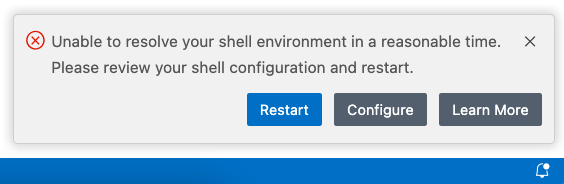
If the error message indicates that resolving your shell environment took too long, thesteps belowcan help you investigate what might be causing slowness. You can also increase the timeout by configuring theapplication.shellEnvironmentResolutionTimeoutsetting. But keep in mind that increasing this value means you will have to wait longer to use some of the features in VS Code, such as extensions.
If you see other errors, please create anissueto get help.
Investigate slow shell initialization
The process outlined below may help you identify which parts of your shell initialization are taking the most time:
- Open your shell's startup file (for example, in VS Code by typing
~/.bashrcor~/.zshrcin Quick Open (⌘P(Windows, LinuxCtrl+P))). - Selectively comment out potentially long running operations (such as
nvmif you find that). - Save and fully restart VS Code.
- Continue commenting out operations until the error disappears.
Note:While
nvmis a powerful and useful Node.js package manager, it can cause slow shell startup times, if being run during shell initialization. You might consider package manager alternatives such asasdfor search on the internet fornvmperformance suggestions.
Launch VS Code from a terminal
If modifying your shell environment isn't practical, you can avoid VS Code's resolving shell environment phase by launching VS Code directly from a fully initialized terminal.
- Typing
codefrom an open terminal will launch VS Code with your last workspace. - Typing
code.will launch VS Code open to the current folder.
VS Code is blank?
The Electron shell used by Visual Studio Code has trouble with some GPU (graphics processing unit) hardware acceleration. If VS Code is displaying a blank (empty) main window, you can try disabling GPU acceleration when launching VS Code by adding the Electron--disable-gpucommand-line switch.
code --disable-gpu
If this happened after an update, deleting theGPUCachedirectory can resolve the issue.
rm -r~/.config/Code/GPUCache
VS Code gets unresponsive right after opening a folder
When you open a folder, VS Code will search for typical project files to offer you additional tooling (for example, the solution picker in the Status bar to open a solution). If you open a folder with lots of files, the search can take a large amount of time and CPU resources during which VS Code might be slow to respond. We plan to improve this in the future but for now you can exclude folders from the explorer via thefiles.excludesetting and they will not be searched for project files:
"files.exclude":{
"**/largeFolder":true
}
Can I run VS Code on older Windows versions?
Microsoft ended support and is no longer providing security updates forWindows 7,Windows 8, and Windows 8.1.VS Code desktop versions starting with 1.71 (August 2022) no longer run on Windows 7 and starting with 1.80 (June 2023) will no longer run on Windows 8 and 8.1. You will need to upgrade to a newer Windows version to use later versions of VS Code.
VS Code will no longer provide product updates or security fixes on old Windows versions. VS Codeversion 1.70.3is the last available release for Windows 7 users and version 1.79 will be the last available release for Windows 8 and 8.1 users. You can learn more about upgrading your Windows version atsupport.microsoft.
Additionally, 32-bit OEM support has been dropped with Windows 10, version 2004. The last stable VS Code version to support Windows 32-bit is 1.83 (September 2023). You will need to update to the 64-bit release.
Can I run VS Code on old macOS versions?
VS Code desktop version starting with 1.83 (September 2023) is deprecating support for macOS Mojave (version 10.14 and older). Starting with VS Code 1.86 (January 2024), we will stop updating VS Code on macOS Mojave (version 10.14 and older). You will need to upgrade to a newer macOS version to use later versions of VS Code.
VS Code will no longer provide product updates or security fixes on macOS Mojave (versions 10.14 and older) and VS Code version 1.85 will be the last available release for macOS Mojave (10.14 and older). You can learn more about upgrading your macOS version atsupport.apple.
Can I run VS Code on older Linux distributions?
Starting with VS Code release 1.86.1 (January 2024), VS Code desktop is only compatible with Linux distributions based on glibc 2.28 or later, for example, Debian 10, RHEL 8, or Ubuntu 20.04.
If you are unable to upgrade your Linux distribution, the recommended alternative is to use ourweb client.If you would like to use the desktop version, then you can download the VS Code release 1.85 fromhere.Depending on your platform, make sure to disable updates to stay on that version. A good recommendation is to set up the installation withPortable Mode.
Technical Support
You can ask questions and search for answers onStack Overflowand enter issues and feature requests directly in ourGitHub repository.
If you'd like to contact a professional support engineer, you can open a ticket with theMicrosoft assisted support team.