Help:Watchlist
This help page is ahow-to guide. It explains concepts or processes used by the Wikipedia community. It is not one ofWikipedia's policies or guidelines,and may reflect varying levels ofconsensus. |

Awatchlistis a page that allows anylogged-inuser to maintain a list of "watched" pages and to generate a list of recent changes made to those pages (and their associated talk pages). In this way you can keep track of, and react to, what's happening to pages you have created or are otherwise interested in.
By default, pages are kept permanently on a user's watchlist until such time as they choose to 'unwatch' them. However, various options also exist for temporarily watching pages, from periods between one week and one year.
Effects of watchlisting a page
Watching a page means that the recent changes made to it will show up on your watchlist (Special:Watchlist), as well as changes to its associated talk page. Actions affecting watched pages (pagemoves,page creations and deletions, protection) also appear in the watchlist. For example, if you watch a page that does not yet have a talk page, you will see on your watchlist when someone creates that talk page. If you watch a User: page, you will be notified on your watchlist if that user is blocked or hasuser permissionsadded or removed.
If a page you have watched is moved to a new title, the new title will be automatically added to your watchlist. Even if the page is later moved back (and even if the page at the new title is deleted), the new title will remain in your watchlist along with the old one. If you notice mysterious nonexistent pages appearing on yourlist of watched pages,this is the most likely explanation.
When you viewRecent Changes,Enhanced Recent ChangesorRelated Changes,entries relating to pages you are watching appear inbold text.This means that it may be beneficial to mark pages as "watched" even if you do not intend on viewing theSpecial:Watchlistpage.
Privacy
No other user, not evenadministrators,can tell what is in your watchlist, or who is watching any particular page.Publicly available database dumpsdo not include this information either. However,developerswho have access to the servers that hold the Wikipedia database can obtain this information.
Number of watchers
For any particular page, it is possible to discover how many users have it on their watchlist. Under the Tools menu, click onPage information.Scroll down about two-thirds of the way through the first ( "Basic information" ) section. You may see two related lines, like this:
| Number of page watchers | 312 |
| Number of page watchers who visited in the last 30 days | 23 |
The first line gives the number of accounts in the database that presently include this page. The second tells you how many users not only put the page on their watchlists, but also visited that page at least once during the last 30 days. Particularly for older pages, the first number does not give an accurate understanding of how many editors might review edits to the page, as most accounts are inactive.[1]
If the first number is less than 30, the exact number is displayed only to administrators. For all other users, the first will say "Fewer than 30 watchers", and the second line will be omitted. If displayed at all, the second line shows the exact number to all users, or says "There may or may not be a watching user visiting recent edits" if none of the editors with that particular page on their watchlists has visited that page during the last 30 days.
Email notification
Watching a page allows you to receive email notification of changes to it. To enable this feature, select "Email me when a page or file on my watchlist is changed" at the bottom of theUser Profiletab inSpecial:Preferences.(Currently, it is not possible to limit email notifications by page, so you will receive notification whenanypage on your watchlist is changed.)
RSS feed
You can also monitor your watchlist viaRSS(RSS feed when logged in). You can also monitor your watchlist via RSS when logged out – seeWikipedia:Syndication § Watchlist feed with token.
Controlling which pages are watched

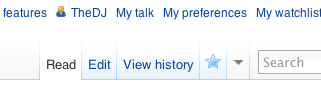
There are four ways to control which pages you have on your watchlist:
- Tab at top of page:When viewing a page, click the star symbol
 between the 'View history' tab and the search box at the very top of the page, to respectively add or remove the page from your watchlist.[2]Note that the star symbol is available in the default website design ( "skin" ); in other skins, the tab says "watch" or "unwatch".
between the 'View history' tab and the search box at the very top of the page, to respectively add or remove the page from your watchlist.[2]Note that the star symbol is available in the default website design ( "skin" ); in other skins, the tab says "watch" or "unwatch".
- Watching pages that don't exist:You can watch a page even if neither the content page nor the talk page exists, enabling you to be alerted if either the content page or the talk page is created. To do that, go to the page's URL, either by typing the URL directly or following a (broken) link, and then press "Watch" (depending on the skin you may have to press Cancel first).
- Option at bottom of edit box:When editing a page, check or uncheck "Watch this page" before saving (above the 'Show preview' button).
- Edit entire watchlist:Click "Edit your list of watched pages" button at the top of the watchlist page to view or alter the list of watched pages directly. The first option takes you toSpecial:Watchlist/edit,where the watched pages are listed with checkboxes that can be used to remove items. The second takes you toSpecial:Watchlist/raw,which has a text area with a list of watched pages, one title per line, sorted bynamespacenumber and thenalphabetically.You can edit the list directly, copy it to an external editor or replace it with a list created elsewhere. Duplicates are automatically removed on saving.In the list, redlinked (non-existent) pages are still watched, as are their talk pages, and this applies to subpages and their talk pages. When you click watch (star) on, for example, a
User Talk:page, the link iscanonicalizedtoUser:in the list. - Popups gadget:If you have thepopupsgadget enabled, you can use it to watch or unwatch a linked page without having to view it.
If you check "Add pages I edit to my watchlist" onthe "Watchlist" tab of your user preferences,then the "Watch this page" checkbox will always be checked by default when you edit pages. Other similar options are "Add pages I create to my watchlist", "Add pages I move to my watchlist", and (foradministrators) "Add pages I delete to my watchlist".
Twinklehas the option to automatically add articles it's used on to your watchlist (includingPRODnominations,XfDnominations andreverts). To change these settings, go toWikipedia:Twinkle/Preferences.
It should also be noted that:
- Because no one owns any article, there is no requirement to watch articles you have created or contributed to, so you are not expected to check to see whether the content has been vandalised, challenged (e.g., for lack of sources), discussed on the article's talk page, and so forth. The only page you are expected to keep an eye on is your own talk page.
- Talk pagesare not listed atSpecial:Watchlist/editorSpecial:Watchlist/raw,but they are automatically watched whenever their corresponding non-talk pages are watched.
- Additional page titles may sometimes appear on your watchlist as a result of page moves.
Temporarily watching pages
A new watchlist feature (Watchlist Expiry) was introduced in 2020. It enables users to optionally select to watch a page only for a limited period of time. (1 week, 1, 3 or 6 months, or 1 year). This is done by clicking the hollow blue star icon and selecting the preferred time period in the dropdown, which then appears. Once the chosen watch period has expired, the page is automatically removed from your watchlist. You can alter the watch period at any time, including switching from temporary to permanent watching, or unwatching completely at any time. Temporarily watched pages are usually represented by a half-filled blue star icon (as opposed to a fully-filled blue star, which represents a permanently watched page).
If you simply want to permanently watch a page as usual, you do not need to change any of your current processes.
Clearing the watchlist
To remove all entries in the watchlist click onClear the watchlist.You will be prompted to confirm your selection. Once confirmed, all entries will be removed from your watchlist.There is no way to reverse this action.You may want to back up your watchlist locally by copying all of the lines from theraw watchlistto a file before clearing.
Limitations
- Special pages:It is not possible to watch automatically generated pages, such asSpecial pages.
- Category membership:Watching acategorypage will pick up changes to the text of the category page itself. If "Hide categorization of pages" is disabled atSpecial:Preferences § mw-prefsection-watchlist,or "page categorization" is unchecked after "Hide:" on the watchlist, then it will also show pages being added or removed from the category. However, it will not report changes to subcategories or member pages contained in the category.
- Transcluded text:When a watched page contains transcluded text, such astemplates,the form of the page may change as a result of changes to the transcluded pages. These changes will not show up on your watchlist unless you are watching the transcluded pages as well.
- Sections:It is not possible to watch just a part or section of a page. However, for talk pages, it is possible, though not through the watchlist, to subscribe to receivenotifications for changes to sections.
- Other wikis:It is not possible to receive watchlist notices on the English Wikipedia for changes made to pages watchlisted on other Wikipedia languages or Wikimedia wikis. SeeWikipedia:Global watchlistfor work on this.
How to read a watchlist (or recent changes)
Legend (help):
DEdit made at Wikidata
rEdit flagged byORES
NNew page
mMinor edit
bBot edit
(±123)Page byte size changeThe legend shows at the top right of the watchlist
When you arelogged into Wikipedia, a link,Watchlist,appears at the top of every page. This links to the special pageSpecial:Watchlist,reporting recent changes to your watched pages. It is a list separated by days, ordered backwards according to the time of the edit.
Each line of a Watchlist (or Recent Changes page) shows details of each edit: whetherminor(m), whether made by abot(b), if a new page was created (N), if the edit was at an associatedWikidatapage (D), the time, a link to the page, a link to the difference ( "diff") made by the edit in question, a link to the page history ("hist"), the editor's user name or IP address, the increase (green) or decrease (red) in the number ofbytes,e.g.(+76),(-490)and, if over 500, in bold:(+794),(-2,412),an arrow with a URL link to the specific section that was edited, and theedit summary.Wikipedia:Added or removed charactershas more about the green and red numbers.
In August 2016 the English Wikipedia gotORES.When enabled, it displays a redrat edits that were flagged by the ORES system as potentially damaging. When disabled, the legend saysrbut no edits are marked.
Technically, the watchlist is just a way to filterrecent changesto the wiki, and therefore has the same technical limitation of only showing changes made in the last 30 days.[3]
Pages that have been changed since you last visited them are shown with a green marker.
Options
There are various options available to control how the list of changes is displayed:
- Show/hide different types of edit:You may choose to hide or show minor edits, bot edits, one's own edits, edits by logged-out users, edits by logged-in users,page categorizationand edits made at aWikidatapage associated with a watched page. Links for this purpose appear at the top of the watchlist page. Initially the default behavior for all of these is "show", except for Wikidata and page categorization. The Wikidata option is omitted if you enable "Group changes by page" atSpecial:Preferences § mw-prefsection-rc.It does not work with this feature.
- The defaults can be changed using the options available onthe "Watchlist" tab of your user preferences.
- If the most recent edit to a page is hidden and "Expand watchlist to show all changes, not just the most recent" is not enabled in preferences then the page will not appear on the watchlist. An earlier edit is not shown instead.[4]
- Time period covered:You can choose how many hours or days you want the list of changes to go back, using the links at the top of the watchlist. For the maximum (30 days), select "all". For non-standard values, select one of the available links and then edit the value after "days=" in theURL.
- The default value, which must be a number of days not greater than 7, is set onthe "Watchlist" tab of your user preferences.Note that there may be a later cut-off due to the limit on the number of displayed changes, described below.
- Restrict by namespace:You can restrict the list to changes in a specifiednamespace,using the "Namespace" drop-down box (check "Invert selection" toexcludethe specified namespace).
- Enhanced watchlist:
- You can elect to display only the last edit to each watched page ( "Simple watchlist" ). This is currently the default, but can produce misleading results (for example, if the last edit to a page was minor, then there is no indication that a previous non-minor edit occurred).To ensure that all changes are displayed, check the "Expand watchlist..." option onthe "Watchlist" tab of your user preferences.
- Having selected the expanded watchlist, you can choose "enhanced"display mode, which groups together all changes made to each page on a given day. Click on the blue arrows to the left of the list to expand or collapse each group. This option applies to both the watchlist and recent changes, and for this reason appears onthe "Recent changes" tab of user preferences,not the "Watchlist" tab.[5]
- You may choose to set the "Maximum number of changes to show in expanded watchlist" (on the "Watchlist" tab of user preferences). The maximum possible number of changes to display is currently 1000. If this causes a later time cutoff than you desired, you can see earlier changes by filtering by type or namespace, as described above.
Customizing watchlists
It is possible to go beyond the standard options available inthe "Watchlist" tab of your user preferences(see§ Optionssection above). In particular, you can customize your watchlist usingCSS,by editingyour skin.css page.SeeWikipedia:Customizing watchlistsfor details.
Hiding pages from a watchlist
It is possible to watch a page without watching its associatedtalk page;it is also possible to watch only a talk page. More information can be found atWikipedia:Hide Pages in Watchlist.
Alternatives to watchlists
By default, an account can have only one watchlist. However, it is possible to set up watchlist-like functionality using the "Related changes"feature, in a way that effectively enables a user to achieve multiple watchlists. These are visible to anyone. To do this, create a page (normally in your ownuser space) containing links to the pages you wish to watch. Changes to those pages can then be monitored by going to the user page and clicking "Related changes". Note that in this case the talk pages corresponding to "watched" pages arenotautomatically included, and that changes to the user page itself will not be picked up.
Related Changes can also be used to monitor changes to pages belonging to acategory,including the addition of pages to the category. However, the removal of pages from the category isnotdetected.
Custom tools are available to change the behavior of the watchlist, includingUser:MusikAnimal/customWatchlists,which allows watchlist entries to be categorized.
The template{{delmon}}may be used to generate a watchlist-like page that indicates the status of pages with respect to the variousdeletion processes.
Watchlist notices
Watchlist notices are messages that are posted at the top of all users' watchlists, for example to publicize changes or discussions that are of importance for the whole editing community. Users are able to dismiss these messages when they have read them, orhide all notices.The messages are placed via the message pageMediaWiki:Watchlist-messages(editable byadministratorsonly).
Reporting technical issues
If you are experiencing a technical issue with your watchlist, such as the watchlist not updating after an edit has been made to one of your watched articles, the issue can be reported onWikipedia:Village pump (technical).
See also
- Change detection and notification
- Wikipedia:Don't overload your watchlist!
- Wikipedia:List of WikiProject watchlists (topical)(alphabetical)
- The Missing Manual: Monitoring changes
- Watchlist user scripts
- User:UncleDouggie/smart watchlist.js– Custom script, provides ability to selectively hide and/or highlight changes in a user's watchlist display
- User:Evad37/Watchlist-openUnread– Custom script, allows you to open multiple unread diffs of your watchlist at once and thereby to manage large watchlists.
- User:Aaron Liu/Watchlyst Greybar Unsin:Adds a site-wide subtitle that displays the contents of new watchlist items.
- mw:Help:Watching pages
- Watchlist table (MediaWiki technical documentation)
- Wikipedia:Database reports/Most-watched pages(by namespace)(users)
References
- ^As of 2024,about 42 million accountshave been registered, and about 14 million of them made at least one edit (ever). About one-sixth of those 14.1 million editors made one edit during the year of 2023, and most of those only made one or two edits during the entire year.
- ^When the star (or in other appearances "watch" or "unwatch" ) is clicked, theMediaWiki:Addedwatchtext(edit|talk|history|links|watch|logs)orMediaWiki:Removedwatchtext(edit|talk|history|links|watch|logs)message is shown above the page, and "Watch" is changed to Unwatch or conversely. Depending on the browser this is done without reloading the whole page, usingAJAX.
- ^The entries come from therecentchanges tableand are therefore restricted to edits not older than 30 days (the current value of the$wgRCMaxAgevariable for Wikipedia).
- ^Bug 9790:Watchlist doesn't show earlier normal edits when hiding bot edits or minor edits.
- ^Bug 35768:Current positioning of the "Enhanced watchlist" preference is confusing.
External links
- Wiki Stream
- WikipediaVision(archived 2023)
- "Wikipedia editing basics: Watchlists".YouTube.January 2013.
