Staff user passwords can be changed from within a staff user profile, or reset directly from the Ghost Admin login area.
Change your Password
If you know your current password, you can log in to Ghost Admin, and go directly to theSettings → General → Staffarea, and select your staff user profile.
To change your password, clickChange password,then enter your old password, followed by entering your new password, and verifying.
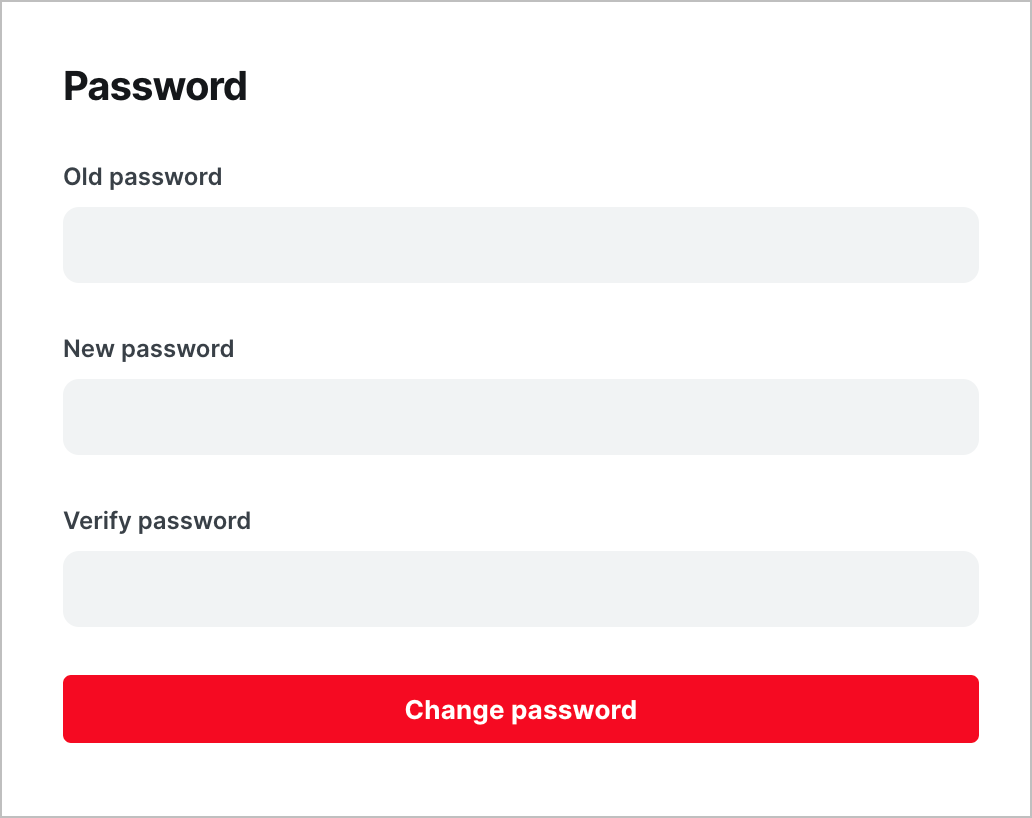
When finished, clickChange password.
Once updated, you will need to use the new password to log in to Ghost Admin going forward.
Resetting your password
If you've forgotten your password, you can reset your password directly from the login area of Ghost Admin, e.g. by going tohttps://<subdomain>.ghost.io/ghost/in your browser.
To reset your password, enter your staff user email address and clickForgot?
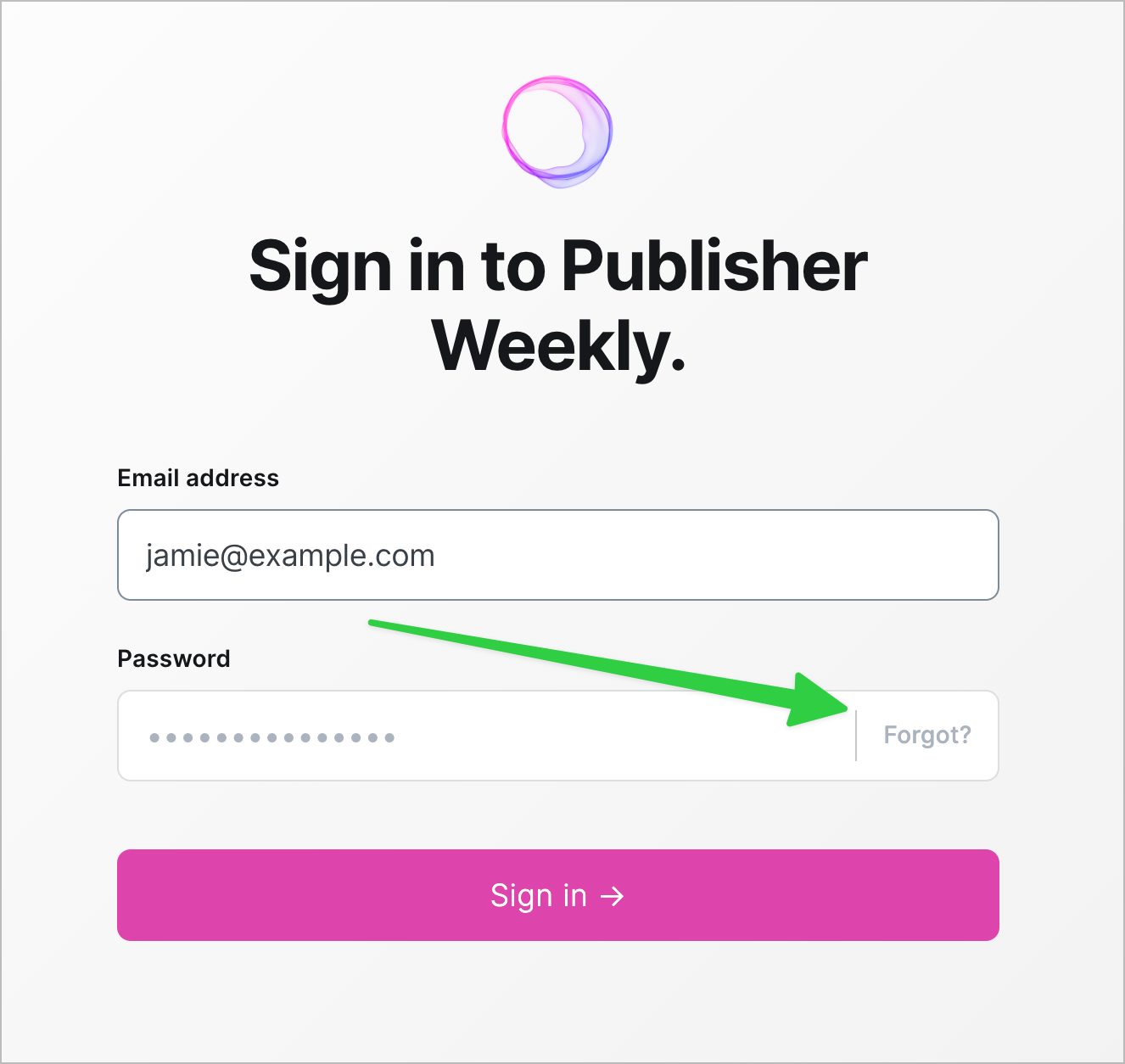
ClickingForgot?will trigger a password reset email to your inbox, that contains a link that must be clicked in order to reset the password.
Once reset, you can login to Ghost Admin with your email address and new password.