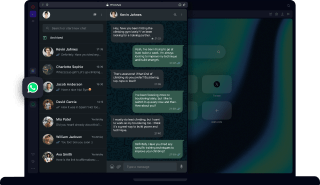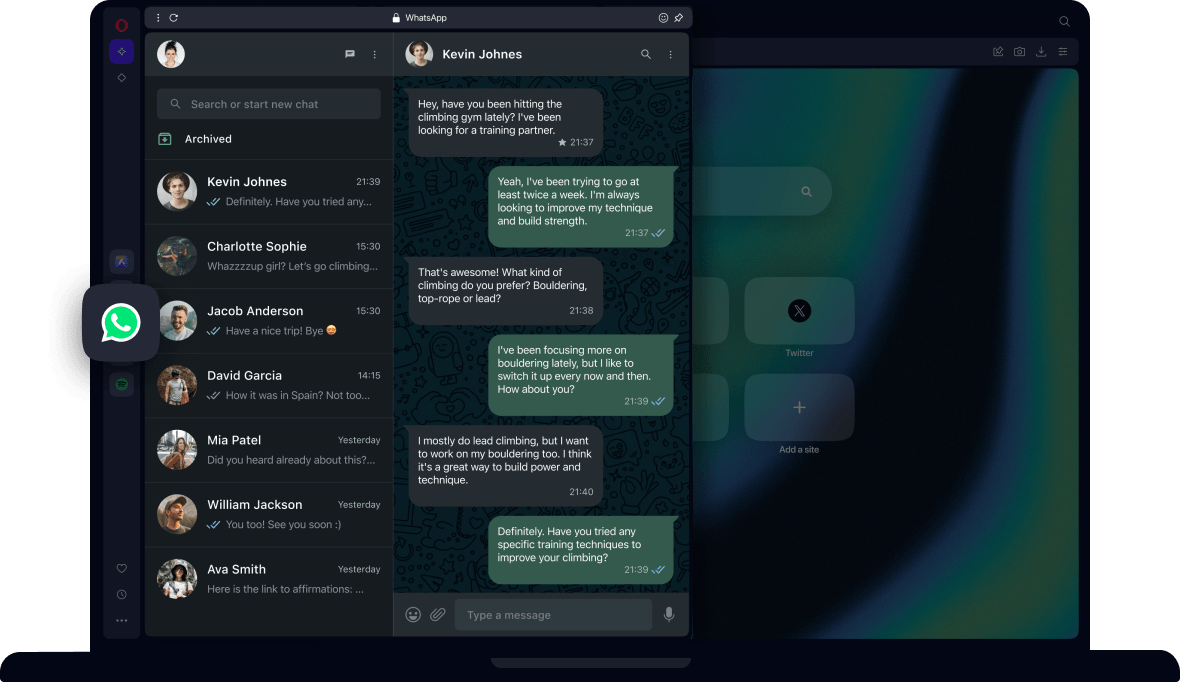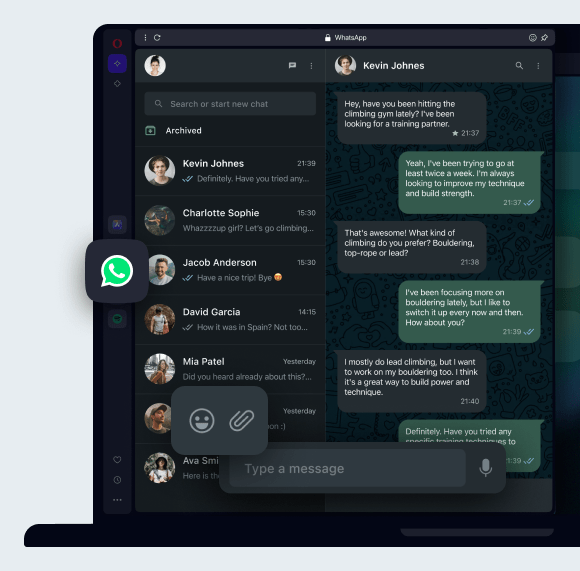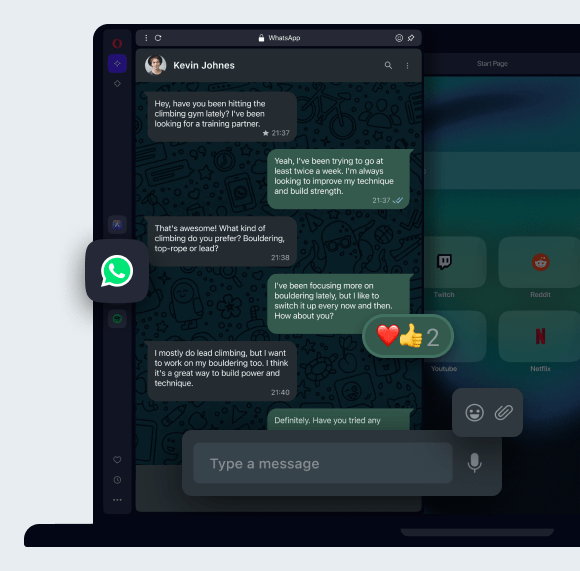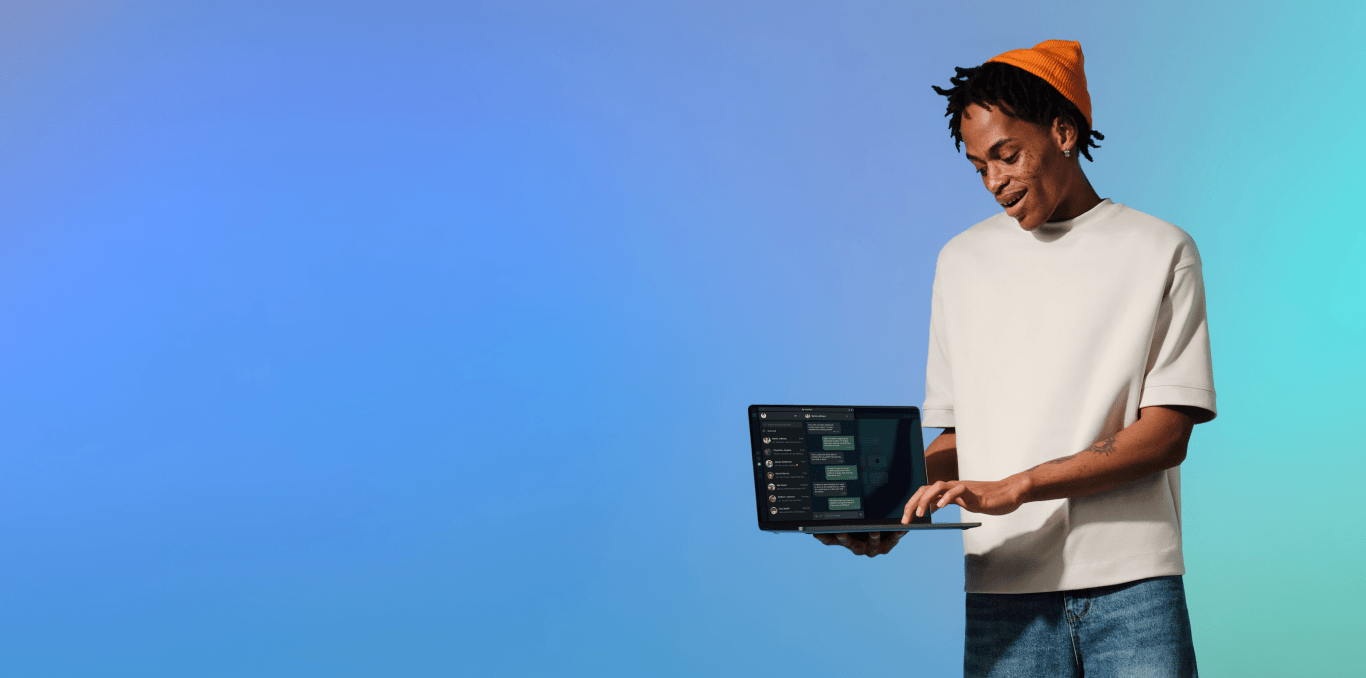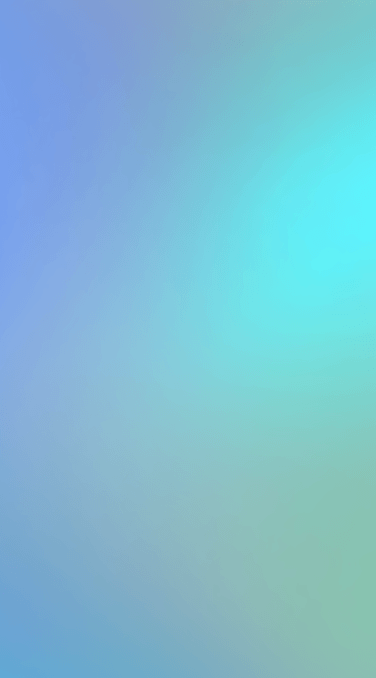WhatsApp on desktop
Use WhatsApp messenger on desktop, built into Opera Browser. Direct-message, share media, and never miss a message. See more
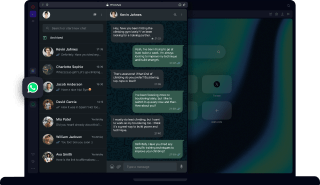
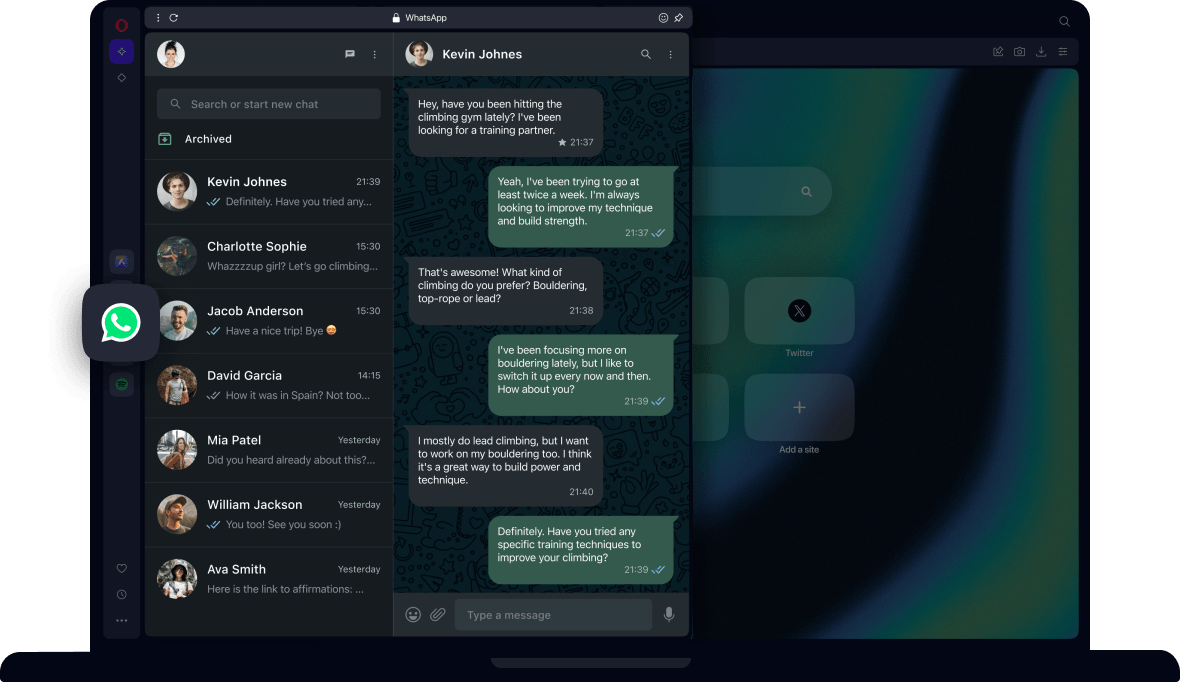
Benefits of WhatsApp in Opera Browser
Chat and browse at the same time with WhatsApp in Opera Browser for desktop.
With the web version of WhatsApp built into Opera Browser, you can message others and send media on your desktop computer while you browse the web. Just click the WhatsApp icon in your sidebar and scan a QR code with your phone to sync your WhatsApp account. Here’s what you can do with the WhatsApp desktop version.
Send messages in WhatsApp
Select your contact and type your message in the white box at the bottom.
Attach a file in WhatsApp
Send someone a picture or a video by selecting thepaper clip icon.
Send WhatsApp voice messages
Just click the microphone icon in WhatsApp and record your message.
Pin WhatsApp in Opera
Click thePin iconin the top-right corner of your WhatsApp panel. This will divide your browser between WhatsApp and your tabs for easy chatting while browsing.
Mute WhatsApp
Click thethree-dot menuin the top-left and selectMute WhatsApp.
See if your WhatsApp messages have been read.
- Agray check mark(tick) in your WhatsApp message means it hasn’t been received.
- Two gray check marksmeans received but not read.
- Two blue check marksmeans it’s been read.
- Agray clock iconmeans that there’s no internet connection, but your messages will be sent once you’re connected.
Check a status in WhatsApp
Click thecircular status iconat the top to see the current status of your contacts.
Delete WhatsApp messages
Hover your mouse over the message, click the down arrow on the right and selectDelete message.This deletes it for both you and the receiver.
Create a WhatsApp group
Click on theNew chatsection and selectNew group.
Make your WhatsApp messages bold
Add an asterisk at both the beginning and end of your message. You can add underscores as well to italicize your message.
Reply to specific WhatsApp messages
Select the message you want to reply to, click the down arrow and selectReply.This will connect the two messages so that it’s clear what you’re replying to.
Log out of WhatsApp Web
Click thethree-dot menuin the top-left and select
You deserve a better browser
Opera's free VPN, Ad blocker, and Flow file sharing. Just a few of the must-have features built into Opera for faster, smoother and distraction-free browsing designed to improve your online experience.