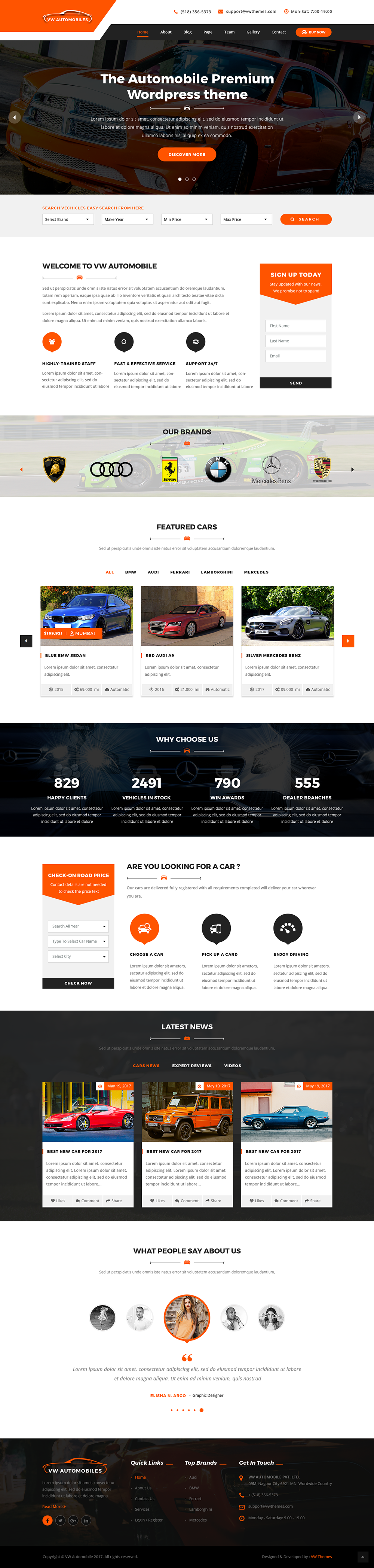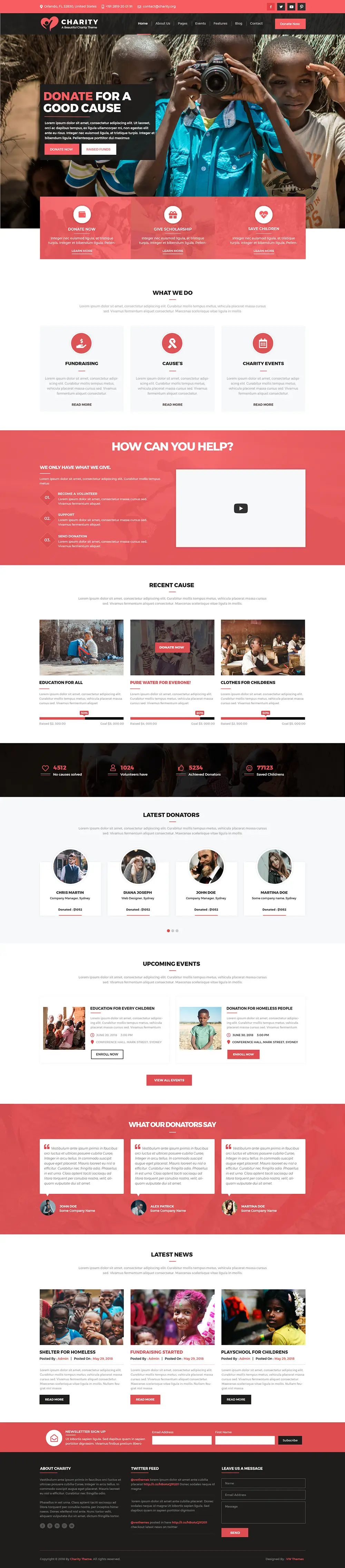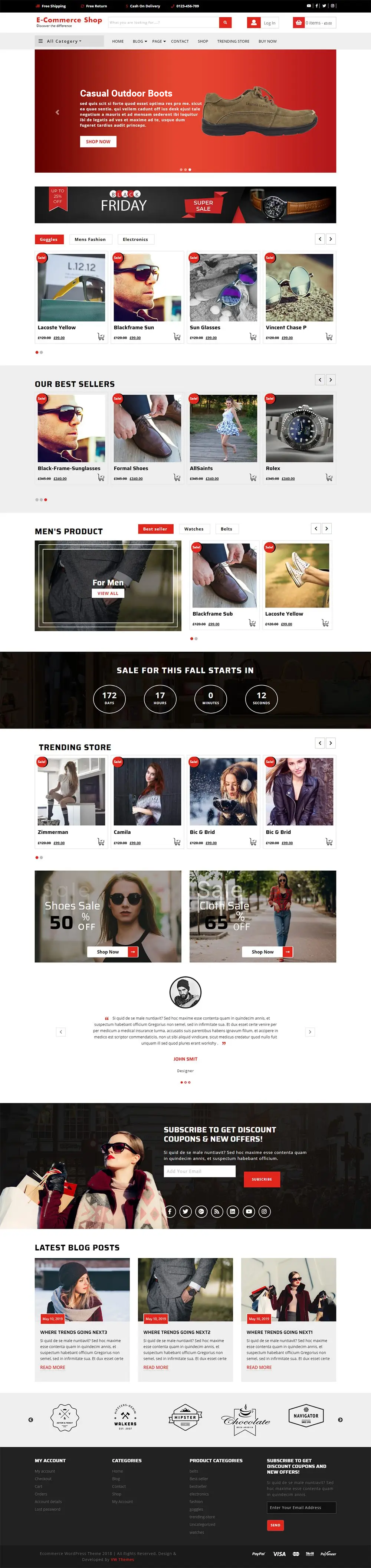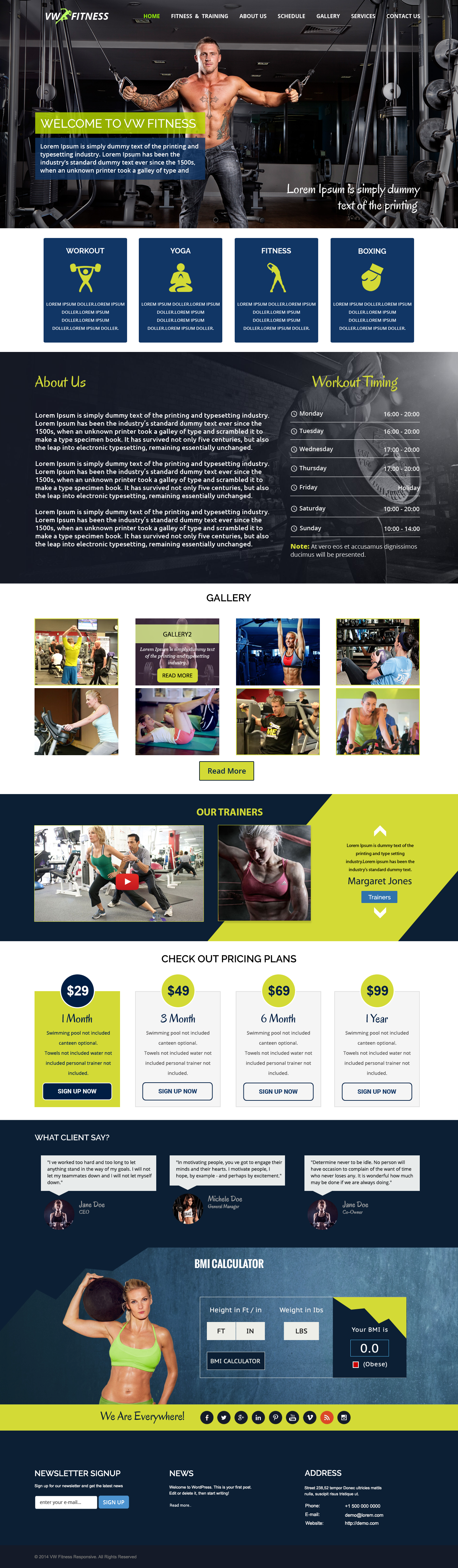Setting up and running your online store has become increasingly accessible with platforms like Instagram, Facebook and WooCommerce, and it may be an easy process, but technical glitches are inevitable. Ranging from micro hiccups to much more complex problems, trying to understand what caused the glitch, and getting to solve it can sometimes feel overwhelming. These issues can also disrupt your business operations and can be frustrating. You will need expert-help when issues like these arise as you definitely do not want to spend hours and days trying to fix it.
If the issues you are facing with Facebook WooCommerce look anything like this:
- Is your Facebook shop not displaying the products?
- Are you struggling with your Facebook Woocommerce store not working?
You have reached the right place. This blog is your guide to solve any issue you might be facing with your Facebook store, keep reading to know how.
Why Should You Use Facebook Woocommerce Store?
Facebook for WooCommerce allows you to connect your Facebook Shop to WooCommerce, helping you create a product catalogue and making it easier for you to sell products via Facebook. This free service has several benefits to it:
- Access to a much wider audience:Facebook as a platform has a reach like no other. Your products can reach people in places you do not otherwise have access to.
- A new sales channel with zero cost:It involves zero money to create Facebook Marketplace. This allows you to put in no investment without making a sale.
- Making use of already available platforms:Facebook and WooCommerce are widely used platforms that have been existing for a while. When you use these platforms, you are marketing your product on an already known site. This automatically builds credibility for you.
- Tracking conversions and performance of products:Thisis made easier withadding Facebook Pixelto WordPresssite. You do not need help from the outside to understand your user behaviour, it is readily available.
- Increase Traffic and Engagement:For all businesses outside of the USA, the checkout process will take place from your site. This increases your website traffic and user engagement.
Eight Solutions For Facebook Woocommerce Store Common Issues:
One very common issue faced by businesses is that products don’t appear on the Facebook store. A few solutions to try and fix this situation includes:
1. Set Up Issues in Facebook Shop
Mostly, this issue is faced when you create the shop manually outside the plugin’s wizard. Your products will not appear in the shop when your Facebook page isn’t linked to the Facebook catalogue that Facebook for WooCommerce uses. To fix this, you need to change the catalogue that is associated with your shop.
- Log into yourCatalog Manager
- Go toCommerce Manager,and then toSettings.
- You will find two catalogues, link your shop with the correct catalogue.
To link the right catalogue, follow these two steps:
a. Deleting the wrong catalogue
- Deleting the wrong catalogue that is associated with your shop is the first step. For this, go to theProducts Catalogand select the catalogue to be deleted. This is easily identifiable as it is called “Products For”and generally has 0 products within it. Shops created from Facebook for WooCommerce have catalogues named like<your-shop-name> – WooCommerce.
- Go toSettingsand pressDeleteto remove the selected catalogue and its link from your shop page.
Link the new catalogue of theFacebook Woocommerce pluginwith the shop page by resetting the current configuration and creating a new one using the setup wizard. By doing this, you will be connected to the shop page and will be able to sync yourFacebook Woocommerce storeproducts. This can be done in the following way:

- WordPress dashboard>>WooCommerce>>Settings>>Integration tab>>Facebook for WooCommerce.This will lead you to the configuration page.
- Go to theSettingspage, in some versions, it is calledReconfigure.You will see a pop-up here.
- Click on theAdvanced Options,go toAdvanced Settings,click theDelete Settingstab, also calledRemovein some versions.
You will be taken to a welcome screen where you will be able to set up a new connection from the beginning. If you do not know how to do that, we have got you sorted for that as well.
Connecting Facebook WooCommerce Store
After following all the above steps, it is time to now connect Facebook Shop to your WooCommerce store again, here is how you can do it:
On your WordPress dashboard, findWooCommerceon the left navigation menu, go toFacebookand then click onGet Started.You will be taken to the Facebook Setup wizard where you will have to do the following:
- Log in to your Facebook account
- Select the assets that you want to link to your WooCommerce store- Business manager, Facebook Page, FB Ads account, Facebook Pixel and Catalog.

Following these steps should have your Facebook for WooCommerce account running again. The products on your WooCommerce will automatically sync to the Facebook store. You can change the configuration from your WP dashboard. If you want to exclude categories from syncing you can do so by excluding the tags, choosing product descriptions to display Facebook image, pricing, and more. Once the initial setup is done, you should be able to check your connected assets fromWooCommerce>>Facebook>>Connection.Moreover, for additional options regarding the Facebook Shop configuration, click on theManage Connectionbutton. Avoid your shop to sync with the wrong catalogue, and ensure your Facebook for WooCommerce works correctly. It is recommended you always set up your shop using Facebook for WooCommerce wizard so that it is associated with the catalogue that the plugin uses.
2. Seeing the Error “Something Went Wrong When Connecting To Facebook!”

Another common problem users face is trying to connect theirFacebook Woocommerce store,the error says “Something Went Wrong When Connecting To Facebook! Please Try Again”. This can be solved with the help of these steps:
- On Facebook, go to theBusiness Managerpage.
- Choose the business you are trying to connect to WooCommerce to.
- Under thePermissionssection, set theManage Your Businessoption toYes.

In other cases, you might see the error because the page title contains some non-ASCII characters. Try following these steps to resolve the error:
- Go to the options.php file of your website via the cPanel or by going to the URLhttps:// yoursite /wp-admin/options.php
- Search forwc_facebook_external_business_id
- You’ll see a field next to the id that contains your page title. Change this title to a basic name without any extra or special characters. Save these changes
- To apply these changes, search for thewc_facebook_external_business_idfield again, and check that the title has been changed.
- Try connecting your store with Facebook again.
4. Product With No Prices Set
Not setting prices to your products will eventually make it disappear. So, make sure you do not forget to add prices to all the products you want to connect with your Facebook Shop. Go to the WooCommerce product price field or Facebook price field to do this.
5. Selling of Virtual Products
As a part of Facebook’s eCommerce policy, Facebook does not allow to sell virtual products onFacebook Woocommerce store,so if you decide to list them, it will eventually disappear.
6. Products Out of Stock
When products are not in stock, they do not synchronise with Facebook, so it eventually disappears from the shop. Filter your products by its stock status and then compare the ones that are out of stock in your store with the number of products that are not appearing in your Facebook Catalog. Doing this will resolve your issue.
7. Updating Facebook Shop’s Auto Sync
Even after doing all of the above mentioned steps, if you still can’t get your Facebook for WooCommerce to work, refresh the Facebook Shop Auto Sync. Do it by following these steps:
- On your WP Dashboard, go toWooCommerce>>Settings>>Integrationtab. Here you will seeFacebook for WooCommercesettings.
- If you see the Facebook extension error in red colour, you need to reset your API link. Do this by clicking the link and follow the steps that appear on your screen to re-sync your Facebook Shop. Change your auto-sync configuration inAdvanced Settings.
8. Issues In Connection After Updating ToFacebook Woocommerce storev2.0x
If your Facebook for WooCommerce is updated to version 2.0x and are facing connection issues, contact the support team. There could be multiple reasons for this issue, so talk to the team to avail better help.
A Bonus Tip
Changing the checkout link on Facebook for WooCommerce
Facebook lets shop owners in the USA enable the checkout so that the customers can place an order directly on Facebook. If you do not have a shop in the USA, you can avail this via alternatives. Facebook Shop offers the possibility for shop owners to redirect their consumers to their website to finalise the purchase, contact the shop owners and ask for any questions regarding their purchase.
A default action is that the checkout button on Facebook Shop will take users to the cart page of the shop owners site. This has two disadvantages. First is that it is hard for shoppers to add other shops' products to their carts because they will land on the cart page. Second, customers will not be able to choose variations that you have to offer of that particular product.
Solution:
If you do not wish for your customers to be redirected from yourFacebook Woocommerce storeto the cart page, you can do so by sending them to theproduct pageinstead. To change the checkout link, you need to do this

- Logging into your Facebook page, you do not have to necessarily be the admin of the page.
- InSettings,go toShop.
- Under thePlatform Shop Settings,deactivate theUse Checkout URLsoption.
While choosing this approach may potentially extend the checkout process which will lead to a higher dropout rate, it will enhance the likelihood of customers adding additional products to their carts and selecting their preferred variants. This trade-off varies for each business, so it is essential you select the checkout option that aligns best with your store's objectives.
Conclusion
Setting up an online store with Facebook WooCommerce is not too tough, but technical issues are inevitable, and can make the solving process seem ta xing. We have provided a clear guide to resolve your common problems without a hassle. It emphasises the benefits of using Facebook for WooCommerce, like reaching a broader audience at no cost, and leveraging existing platforms, like Facebook and WooCommerce, for easier product management and performance tracking through Facebook Pixel.
This guide covers solutions for issues such as products not appearing on your Facebook shop, connection errors with Facebook, and products disappearing due to incorrect settings or stock status. It also addresses updating issues and provides a bonus tip on customising the checkout process to improve user experience. By following these steps from adjusting catalogue settings to resolving API sync errors you can ensure yourFacebook Woocommerce storeruns smoothly and effectively enhances your online sales strategy. A bonus tip at the end is included as well!
Now that you've got your Facebook store running like a champ,let's enhance the visual appeal of your website!VW Themes offers a phenomenalWP theme bundleboasting over 240+ premium WordPress themes.This extensive collection provides a variety of designs to perfectly complement your brand and products.So why not elevate your website's look and feel while ensuring a flawless Facebook store connection?Explore VW Themes today and discover a world of design possibilities that will make your online store shine!